6 min to read
Writing your first Python programme
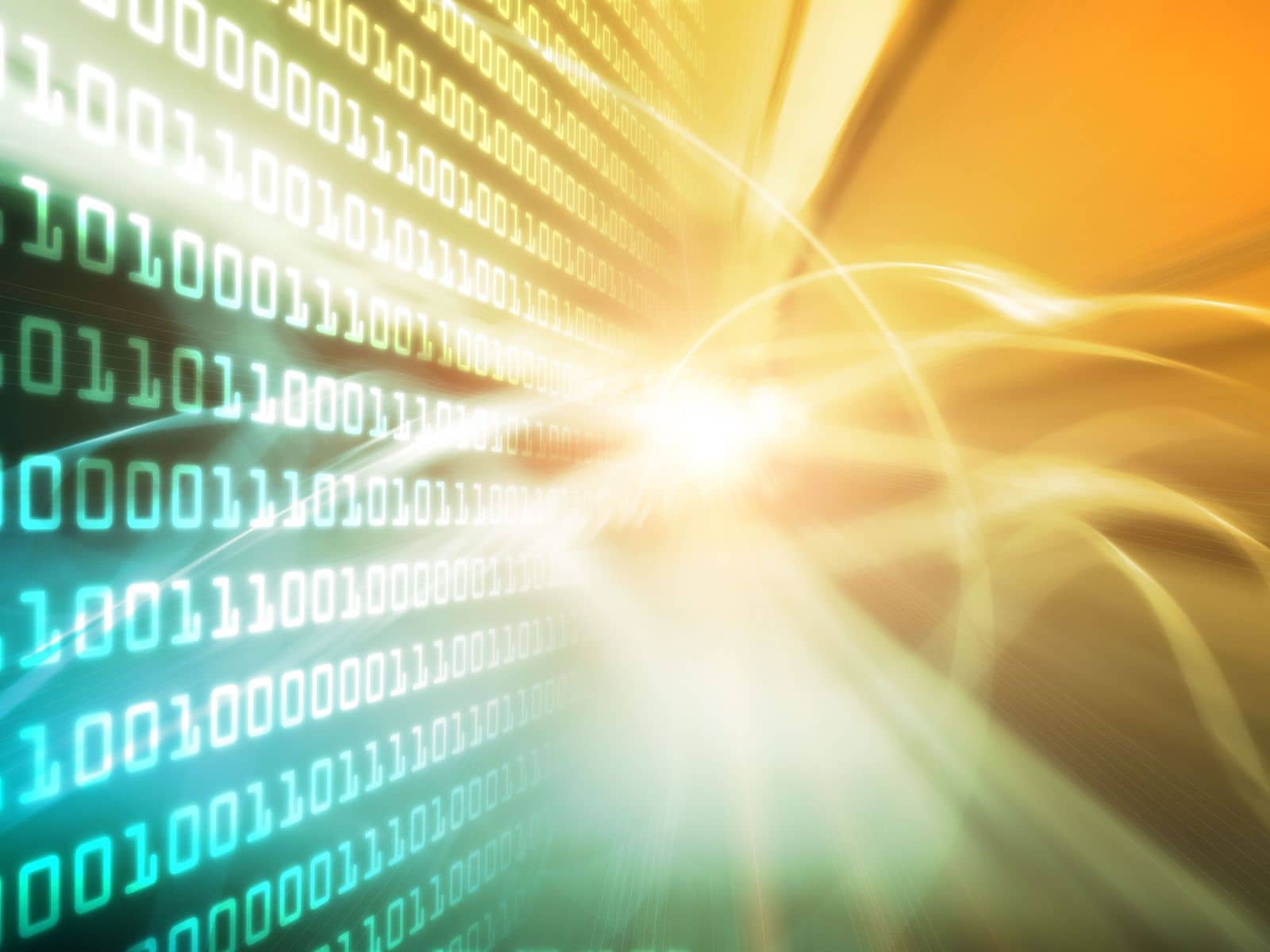
By the end of this article, you will have written a Python programme that outputs a sentence based on a number of variables.
If you’ve made it to this article you should have read the Python Introduction, and be familiar with variables and data-types.
As we stated in the Python Introduction, Python is a weakly-typed language so its types are inferred.
There is only one way to declare a variable in Python.
In the following example:
xis assigned the value"Hello World"and has an inferred type ofString.yis assigned the valueTrueand has an inferred type ofBool.ais assigned the value1and has an inferred type ofInt.bis assigned the value3.14159and has an inferred type ofFloat.
x = "Hello World"
y = True
a = 1
b = 3.14159
As Python is a weakly-typed language, there is no way to declare a variable as a specific data-type.
It is, however, possible to perform logic based on the type, using the type() function.
The following if statement checks to see if the type of y is bool and, if True, will run the <do something> action. Otherwise, it will skip the indented section of code.
y = True
if type(y) is bool:
<do something>
It is also possible to perform “type casting” in Python. In the following example:
- The variable
xis assigned the value1and has an inferred type ofInt. - The value of
x(1) is “casted” to afloatand assigned to the variabley. The type ofyis thereforefloat.
x = 1
y = float(x)
print(type(x)) // => outputs int
print(type(y)) // => outputs float
##Your first Python programme
It’s finally time to write your first Python programme. You can write this anywhere on your machine, however, it is best practice to keep your development code in a specific place and well organized.
Within your home directory ($HOME on Linux and Mac, %userprofile% on Windows) create a new directory called python (e.g. the full Linux path would be /home/codetips/python ). Navigate to this directory and create another directory called firstApplication (e.g. the full Linux path would be /home/codetips/python/firstApplication) and open it in your code editor of choice.
We’re going to leave out most of the specifics of Python best practices, so you’re not overwhelmed with too much information, but everything will be explained in future articles.
In your new firstApplication directory, create a new file called main.py, add the below code into it, and save the file.
#!/bin/env python
# Start of our code
print("Welcome to my first Python programme!")
# End of our code
Now, open a terminal, navigate to your firstApplication folder, and run the following command:
python main.py
Your output should look very similar to the following:
$ [user@linux]: python main.py
Welcome to my first Python programme!
As you can see, the print function outputs text to the terminal. Unfortunately, as a first programme goes, this is pretty boring. Let’s make this more personal with Variables!
Replace the contents of main.py with the following code:
#!/bin/env python
# Start of our code
name = "Jordan"
age = 31
profession = "Developer"
print("""Welcome to my first Python programme!\n\
My name is {0}\n\
I am {1} years old\n\
I work as a {2}""".format(name, age, profession))
# End of our code
This time we’re outputting four different sentences. One from the previous example and the other three are using the same print function, but notice the .format() function at the end of the string definition.
The """ statement in Python means that we are going to create a multi-line string.
The format function allows the programmer to pass variables through to the string. In the above example:
- the
namevariable (in position0, referenced in the string as{0}) - the
agevariable (in position1, referenced in the string as{1}) - the
professionvariable (in position2, referenced in the string as{2}).
Knowing the position of the variables, also known as the index, allows the programmer to repeat the same thing any number of times by simply referencing the position within the string. We will cover this in a future article.
We can define strings in the following ways:
string1 = "This is a string using double-qoutes"
string2 = 'This is a string using single-quotes"
string3 = `This is a string using back-ticks`
string4 = """This is a multi-line string \
using double-quotes"""
string5 = '''This is a multi-line string \
using single-quotes'''
It is best practice to use double-quotes by default, but all of the above are valid python syntax.
Now see if you can complete the following challenges:
- Change the variables so the programme prints out your name, age and profession.
- Change the programme to output everything on one line, instead of four lines.
- Add a new variable,
favoriteAnimal, and incorporate that into your outputted sentence.
Tweet us at @RealCodeTips and show us your solutions. If you get stuck along the way, reach out and we’ll do our best to help.
Comments